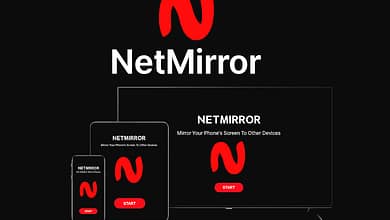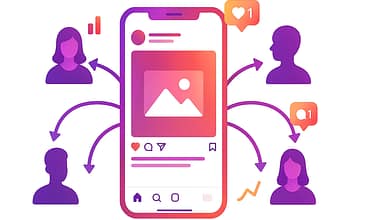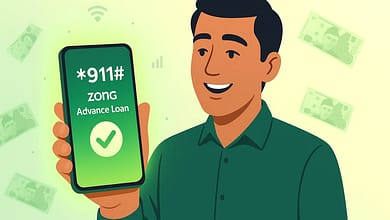If you’ve ever been working on your laptop and heard a sudden buzzing noise, you’re not alone. Laptop buzzing is a common problem, but it can be frustrating, especially when you don’t know what’s causing it. Often, a buzzing sound isn’t just an annoyance—it could be a sign of underlying issues that need attention.
In this article, we’ll explore the five most common causes of laptop buzzing noises and how to fix them. Whether it’s overheating, a failing fan, or hard drive issues, we’ll guide you through troubleshooting steps to restore your laptop’s quiet operation and prevent future problems.
Table of Contents
1. Overheating: One of the Most Common Causes of Laptop Buzzing Noises
What Is Overheating and Why Does It Cause Buzzing?
Overheating is one of the leading causes of laptop buzzing. When your laptop gets too hot, its internal components, including the CPU and GPU, work harder to perform tasks, generating more heat. To cool down the system, the laptop’s fan speeds up, which can cause a noticeable buzzing noise.
How to Fix Overheating and Reduce Buzzing
- Clean the Vents and Fans: Dust and dirt block airflow, causing the fan to work harder. Use compressed air to clean the vents and remove any dust buildup.
- Use a Cooling Pad: A laptop cooling pad can help lower the temperature during heavy use, like gaming or video editing.
- Adjust Power Settings: Reduce power consumption by switching to power-saving mode. This lowers the fan speed and helps prevent overheating.
- Reapply Thermal Paste: Over time, the thermal paste between the CPU and heat sink can dry out. Reapplying thermal paste can improve heat transfer and reduce the need for the fan to run at full speed.
By addressing overheating, you not only reduce the buzzing noise but also improve your laptop’s longevity.
2. Dust and Debris: How They Affect Your Laptop’s Performance
How Dust and Debris Cause Buzzing
When dust and debris accumulate in your laptop, they can clog the fans, causing them to struggle to expelling heat. This results in the fan working overtime, which often leads to buzzing sounds. If left unaddressed, excessive dust can also lead to overheating and even component failure.
How to Clean Dust and Debris from Your Laptop
- Turn off and unplug your laptop. Always make sure your laptop is powered down before cleaning.
- Use Compressed Air: Blow compressed air into the vents to clear out the dust and prevent further buildup. Hold the can upright to avoid liquid spray.
- Use a Soft Brush: Gently remove dust from sensitive areas with a soft brush.
- Disassemble (if comfortable): For a deeper clean, consider opening the back panel and cleaning the fan blades. If you’re unsure, it’s best to take your laptop to a professional.
Regular cleaning will ensure your laptop’s fans work efficiently, reducing noise and extending its lifespan.
3. Faulty or Dirty Laptop Fan: A Primary Source of Buzzing
Why Failing or Dirty Fan Causes Buzzing
The laptop fan is crucial for maintaining proper temperatures. If the fan starts to fail or is clogged with dust, it will struggle to cool your laptop, producing a buzzing noise as a result. A fan that’s dirty or failing often makes louder, more persistent buzzing sounds.
How to Fix a Faulty or Dirty Fan
- Clean the Fan: If dust buildup is the cause, use compressed air to clean the laptop fan.
- Check for Obstructions: Make sure no small objects or lint are obstructing the fan blades.
- Replace the Fan: If cleaning doesn’t resolve the buzzing, the fan may need to be replaced. You can either replace it yourself (if you’re comfortable with the process) or take your laptop to a technician.
A clean, functional fan will ensure your laptop remains cool and quiet during use.
4. Hard Drive Issues: How They Contribute to Buzzing Noises
How a Hard Drive Causes Buzzing
If your laptop uses a traditional hard disk drive (HDD), the buzzing noise could be coming from the drive itself. HDDs contain moving parts that can wear out over time, causing mechanical noises such as buzzing, clicking, or grinding.
How to Fix Hard Drive-Related Buzzing
- Backup Your Data Immediately: A buzzing hard drive may be a sign of failure. Backup your important files as soon as possible to avoid data loss.
- Run a Disk Check: Use built-in tools like Windows’ “chkdsk” or Mac’s Disk Utility to diagnose and repair disk errors.
- Replace the Hard Drive: If the buzzing continues or the diagnostic tool finds errors, it’s time to replace your HDD. Switching to a solid-state drive (SSD) is a good option. SSDs are quieter, faster, and more reliable than traditional hard drives.
If your hard drive is malfunctioning, replacing it sooner rather than later will prevent data loss and restore quiet operation.
5. Coil Whine: The High-Pitched Electrical Noise
What Is Coil Whine and How Does It Cause Buzzing?
Coil whine is a high-pitched electrical noise that’s often mistaken for buzzing. It occurs when electrical components, particularly the inductors (or coils) in your laptop’s power supply, vibrate at high frequencies. Although coil whine doesn’t harm your laptop, it can be annoying.
How to Fix or Reduce Coil Whine
- Adjust Power Settings: Lowering your laptop’s performance settings can reduce the strain on the power supply, potentially minimizing coil whine.
- Use External Speakers or Headphones: If coil whine becomes bothersome, masking the sound with external audio equipment can provide temporary relief.
- Consult a Technician: If the coil whine persists, a technician may need to replace faulty components or adjust the internal circuitry.
Coil whine is generally harmless, but it can be distracting. If it’s bothering you, try adjusting power settings or consider professional help.
Bonus: General Troubleshooting Tips to Fix Buzzing Noises
- Disconnect External Devices: External devices like a plugged-in USB stick or external hard drive can sometimes cause electrical interference, leading to buzzing. Unplug all peripherals to check if the noise stops.
- Run a Diagnostic Test: Most laptops come with built-in diagnostic tools that can help identify hardware issues. Use these tools to run tests and pinpoint the cause of the noise.
- When to Seek Professional Help: If you’ve tried all the steps and the buzzing persists, it may be time to consult a professional technician. They can diagnose deeper issues that might not be immediately apparent.
Conclusion: Solving Your Laptop’s Buzzing Noise Problem
A buzzing laptop isn’t something you should ignore. Whether it’s caused by overheating, dust buildup, a failing fan, hard drive issues, or coil whine, addressing the problem early can prevent further damage and restore your laptop to a quieter state.
Regular maintenance, such as cleaning your laptop and monitoring its temperature, can help prevent future buzzing sounds. If the issue persists after troubleshooting, don’t hesitate to consult a professional for a thorough inspection.