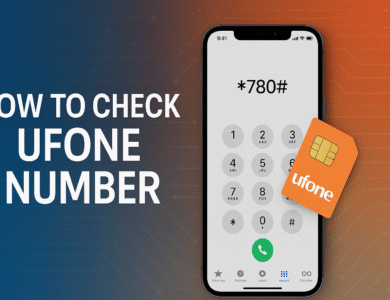How to Switch From Android to iPhone Without Losing Data
Complete guide to switch from Android to iPhone without losing data. Learn to transfer photos, contacts, messages & apps using Move to iOS app plus manual methods.
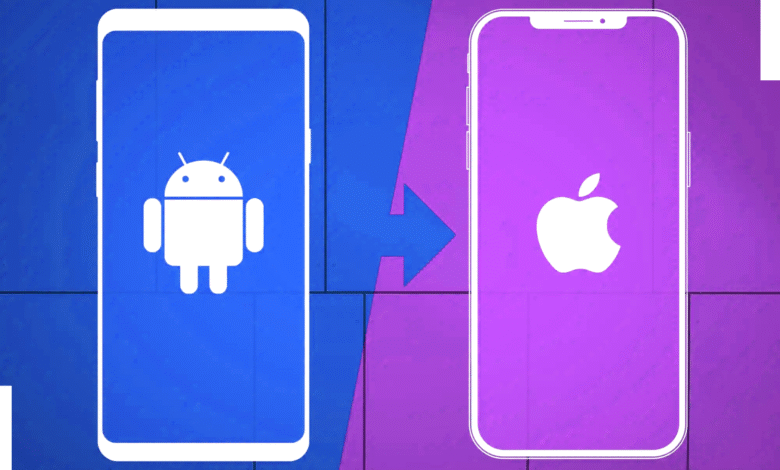
Making the switch from Android to iPhone doesn’t have to mean starting from scratch with your digital life. Whether you’re drawn to iOS for better security, seamless device integration, or simply want to try something new, transferring your precious photos, contacts, messages, and other data is easier than you might think.
Apple has made significant improvements to the Android to iPhone transfer process over the years. The official Move to iOS app handles most of your data migration automatically, while alternative methods ensure you can transfer data from Android to iPhone even when the primary tool falls short. From preserving years of photos to maintaining your contact list and even transferring WhatsApp conversations, modern migration tools make switching platforms relatively painless.
This comprehensive guide covers everything you need to know about switching from Android to iPhone without losing data. You’ll learn about the official Apple migration method, manual transfer techniques for stubborn data types, and troubleshooting tips to ensure your iPhone Android migration goes smoothly. By the end, you’ll have all your important information safely moved to your new iPhone, ready to explore what iOS has to offer.
Understanding Your Transfer Options
When planning your Android iPhone switch, you have several methods available for data migration Android to iPhone. Each approach has its strengths and limitations, so understanding your options helps you choose the best strategy.
The Move to iOS App Method
Apple’s official Move to iOS app represents the most straightforward approach to transfer Android data to iPhone. This free application, available on Google Play Store, handles the bulk of your migration automatically. The app transfers contacts, messages, photos, videos, bookmarks, calendars, and even suggests equivalent iOS apps for your Android applications.
Manual Transfer Methods
When the Move to iOS data transfer doesn’t cover all your needs, manual methods fill the gaps. These techniques work particularly well for specific data types like music files, documents, or when you’re dealing with compatibility issues.
Cloud-Based Solutions
Cloud services like Google Drive, iCloud, and third-party platforms offer another pathway for your iPhone migration. These methods work especially well when you want to maintain access to your data across multiple devices or when direct transfer isn’t possible.
Prerequisites Before You Begin
Proper preparation ensures your transfer data Android to iPhone process runs smoothly and completely.
Device Requirements
Before starting your Android to iPhone migration, verify that both devices meet the necessary requirements:
- Android device: Running Android 4.0 or later for Move to iOS compatibility
- iPhone: Any model running iOS 12.4 or later
- Storage space: Ensure your iPhone has sufficient space for all transferred content
- Battery level: Charge both devices to at least 80% to prevent interruptions
- Wi-Fi connection: Strong, stable internet connection for both devices
Data Backup Preparation
Creating backups protects your information during the migrate data from Android to iPhone process:
- Google Account sync: Ensure all contacts, calendars, and app data sync to your Google account
- Photo backup: Use Google Photos or another cloud service to backup all images and videos
- App data: Check which apps support cloud backup and enable this feature
- Document backup: Save important files to Google Drive or another cloud storage service
Network and Security Settings
Optimize your network settings for successful data transfer without losing data:
- Disable VPN connections on both devices
- Turn off battery optimization for the Move to iOS app
- Ensure both devices connect to the same Wi-Fi network
- Temporarily disable firewall or security software that might block the connection
Also Read: 10 Easy Ways to Speed Up File Transfers on Windows 11
Step-by-Step Guide: Using the Move to iOS App
The Move to iOS app provides the most comprehensive solution for your switch Android to iPhone needs.
Setting Up Your New iPhone
Begin your iPhone setup from Android by powering on your new device:
- Initial setup: Follow the standard iPhone setup process until you reach the “Apps & Data” screen
- Select transfer option: Tap “Move Data from Android” when prompted
- Wait for code: Your iPhone will generate a 6-digit or 10-digit security code
- Keep nearby: Place your Android device close to your iPhone throughout the process
Installing and Configuring Move to iOS
On your Android device, prepare for the transfer apps Android to iPhone process:
- Download app: Install Move to iOS from the Google Play Store
- Grant permissions: Allow the app to access photos, contacts, and other data
- Accept terms: Read and accept the app’s terms and conditions
- Enable location: Turn on location services when prompted
Executing the Data Transfer
Now you’re ready to move Android data to iPhone:
- Enter code: Input the security code from your iPhone into the Move to iOS app
- Connect devices: The app creates a temporary Wi-Fi network between devices
- Select data: Choose what information to transfer using the app’s checkboxes
- Start transfer: Tap “Continue” and wait for the Android iPhone data transfer to complete
- Monitor progress: Watch the progress bar on both devices and avoid interruptions
Data Types That Transfer Automatically
The Move to iOS data transfer handles these content types:
- Contacts and contact groups
- Message history (SMS and MMS)
- Photos and videos from camera roll
- Web bookmarks from default browser
- Mail accounts and settings
- Calendars and calendar events
- Call history and favorites
- WhatsApp conversations (with special setup)
Manual Transfer Methods for Specific Data Types
When automatic transfer data from Android to iPhone doesn’t cover everything, manual methods ensure nothing gets left behind.
Transferring Photos and Videos
Preserve your memories with these migrate photos Android to iPhone techniques:
Using Google Photos
- Backup on Android: Enable Google Photos backup for all images and videos
- Install on iPhone: Download Google Photos from the App Store
- Sign in: Use the same Google account on your iPhone
- Download favorites: Save important photos directly to your iPhone’s camera roll
Computer-Based Transfer
- Connect Android: Plug your Android device into a computer via USB
- Copy files: Navigate to DCIM folder and copy photos/videos to computer
- Connect iPhone: Plug your iPhone into the same computer
- Sync photos: Use iTunes (PC) or Photos app (Mac) to transfer images
Moving Contacts and Calendars
Ensure you don’t lose important connections during your Android to iPhone switch:
Google Account Method
- Sync on Android: Verify all contacts sync to your Google account
- Add account on iPhone: Go to Settings > Mail > Accounts > Add Account
- Select Google: Choose Google and sign in with your credentials
- Enable sync: Turn on Contacts and Calendars syncing
Export/Import Method
- Export from Android: Use Contacts app to export as VCF file
- Email file: Send the VCF file to yourself via email
- Import on iPhone: Open email on iPhone and tap the VCF attachment
- Confirm import: Tap “Import All Contacts” when prompted
Transferring Music and Media Files
Move music from Android to iPhone using these proven methods:
Streaming Services
- Spotify: Download app and sign in with existing account
- Apple Music: Available on Android, transfers your library automatically
- YouTube Music: Install iOS app and access your playlists
Manual Music Transfer
- Locate files: Find music files in your Android device’s Music folder
- Copy to computer: Transfer files via USB cable
- Add to iTunes: Import music into iTunes or Music app
- Sync to iPhone: Connect iPhone and sync music library
Document and File Migration
Transfer documents Android to iPhone effectively:
Cloud Storage Method
- Upload to cloud: Save files to Google Drive, Dropbox, or OneDrive
- Install iOS app: Download the cloud service app on iPhone
- Download files: Access and download important documents
Email Transfer
- Attach files: Email important documents to yourself
- Open on iPhone: Access email and download attachments
- Save to Files: Use iOS Files app to organize documents
WhatsApp Transfer Guide
Transfer WhatsApp Android to iPhone requires special attention due to platform differences.
Official WhatsApp Transfer Method
Recent updates allow direct WhatsApp migration Android to iPhone:
- Update apps: Ensure latest WhatsApp versions on both devices
- Use Move to iOS: Include WhatsApp in your Move to iOS transfer selection
- Follow prompts: WhatsApp will guide you through its specific migration process
- Verify transfer: Check that all conversations and media transferred correctly
Alternative WhatsApp Methods
If direct transfer fails, try these approaches:
Email Chat History
- Export chats: Use WhatsApp’s “Export Chat” feature for important conversations
- Send via email: Email chat histories to yourself
- Access on iPhone: Open emails and save chat histories
Third-Party Tools
Several paid services offer WhatsApp transfer solutions, though results may vary. Research thoroughly and read reviews before purchasing these tools.
Troubleshooting Common Transfer Issues
Even the best iPhone migration tool can encounter problems. Here’s how to resolve common issues.
Connection Problems
When devices won’t connect during data transfer Android iPhone:
- Restart both devices: Power cycle both phones completely
- Reset network settings: Clear Wi-Fi settings and reconnect
- Check distance: Keep devices within 3 feet of each other
- Disable mobile data: Turn off cellular connection on Android device
Incomplete Transfers
If your move content from Android process stops midway:
- Check storage space: Ensure iPhone has enough free space
- Stable power: Keep both devices plugged in throughout transfer
- Avoid interruptions: Don’t use either device during migration
- Reset and retry: If transfer fails, reset iPhone and start over
App-Specific Issues
When certain apps don’t transfer properly:
- Check app availability: Verify apps exist in iOS App Store
- Manual download: Install apps individually and sign in
- Contact developers: Reach out for help with app-specific data
- Use web versions: Access services through Safari if apps aren’t available
Performance Optimization
Speed up your Android iPhone data migration:
- Close background apps: Shut down unnecessary applications
- Use USB connection: Connect devices with cable for faster transfer
- Optimize Wi-Fi: Use 5GHz network when available
- Clear cache: Remove temporary files before starting transfer
Post-Transfer Setup and Verification
After completing your switch from Android to iPhone, verify everything transferred correctly.
Data Verification Checklist
Confirm your transfer data Android iPhone succeeded:
- Contacts: Check that all contacts appear with correct information
- Photos: Verify image quality and organization in Photos app
- Messages: Review SMS history and recent conversations
- Calendar events: Confirm appointments and recurring events transferred
- Bookmarks: Check Safari bookmarks match your Android browser
- App data: Sign into apps and verify your information appears
iOS Setup Optimization
Customize your iPhone after migrating from Android:
- Apple ID setup: Sign in or create your Apple ID for full iOS features
- iCloud backup: Enable automatic backups to prevent future data loss
- App Store downloads: Install missing apps and sign into your accounts
- Notification settings: Configure alerts and permissions for new apps
- Control Center: Customize quick settings to match your preferences
Security and Privacy Configuration
Secure your data after Android to iPhone migration:
- Face ID or Touch ID: Set up biometric security
- Two-factor authentication: Enable 2FA for Apple ID and other accounts
- Privacy settings: Review and adjust app permissions
- Find My iPhone: Enable device tracking and remote wipe capabilities
Alternative Tools and Services
While Move to iOS works well for most users, alternative iPhone migration tools offer additional options.
Third-Party Migration Software
Professional tools for data transfer Android to iPhone:
MobileTrans
- Pros: Supports wide range of data types, one-click transfer
- Cons: Paid software, may not support newest iOS versions
- Best for: Users needing comprehensive migration options
Dr.Fone
- Pros: User-friendly interface, supports various file types
- Cons: Subscription-based pricing, limited free features
- Best for: Technical users comfortable with desktop software
Cloud-Based Migration Services
Leverage cloud services for migrate data Android iPhone:
Google Services Integration
- Google Drive: Document and file storage
- Google Photos: Image and video backup
- Gmail: Email and contact synchronization
- Google Calendar: Event and appointment migration
Microsoft 365 Integration
- OneDrive: File storage and synchronization
- Outlook: Email and calendar management
- Office apps: Document compatibility across platforms
Security and Privacy Considerations
Protecting your data during Android iPhone switch requires attention to security best practices.
Data Protection During Transfer
Keep information secure while transferring data Android to iPhone:
- Use trusted networks: Avoid public Wi-Fi for sensitive data transfers
- Verify app authenticity: Download Move to iOS only from official Google Play Store
- Monitor transfer process: Stay present during data migration
- Delete temporary files: Clear cached data after successful transfer
Account Security
Protect your accounts during iPhone Android migration:
- Update passwords: Change important account passwords after migration
- Review app permissions: Audit what data apps can access on your new iPhone
- Enable 2FA: Set up two-factor authentication for critical accounts
- Sign out old device: Remove accounts from your Android device before disposal
Privacy Settings Optimization
Configure privacy controls after switching Android to iPhone:
- Location services: Review which apps can track your location
- Data sharing: Limit diagnostic data sent to Apple
- Ad tracking: Disable personalized advertising if desired
- App tracking: Control cross-app data collection
Advanced Tips for Power Users
Experienced users can optimize their move from Android to iPhone with these advanced techniques.
Automation and Scripting
Streamline repetitive tasks during data migration Android iPhone:
- Shortcuts app: Create iOS shortcuts for common tasks
- IFTTT integration: Set up automated workflows between services
- Tasker alternatives: Find iOS equivalents for Android automation
- Siri integration: Configure voice commands for frequent actions
Developer and Professional Considerations
For users with technical needs during Android to iPhone transfer:
- Development environments: Set up Xcode and iOS development tools
- Git repositories: Migrate code repositories and development projects
- SSH keys: Transfer or regenerate secure shell access keys
- VPN configurations: Reconfigure enterprise VPN settings
Custom Workflows
Create efficient workflows after migrating from Android to iOS:
- Email management: Set up mail rules and filters
- File organization: Create folder structures in Files app
- Contact groups: Organize contacts for easy communication
- Calendar management: Set up multiple calendars and sharing options
Conclusion
Switching from Android to iPhone without losing data has become increasingly straightforward thanks to Apple’s Move to iOS app and various manual transfer methods. Whether you’re drawn to iOS for its security features, ecosystem integration, or simply want to try something new, you can preserve your digital life during the transition. The key is understanding your options, preparing properly, and choosing the right combination of automatic and manual transfer methods for your specific needs. With careful planning and the techniques outlined in this guide, your Android to iPhone migration can be smooth and comprehensive, allowing you to enjoy your new iPhone with all your important data intact.