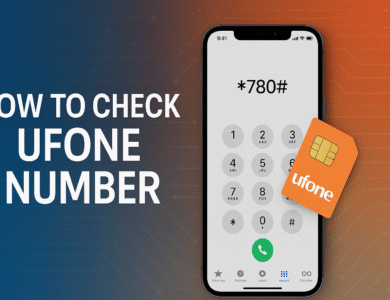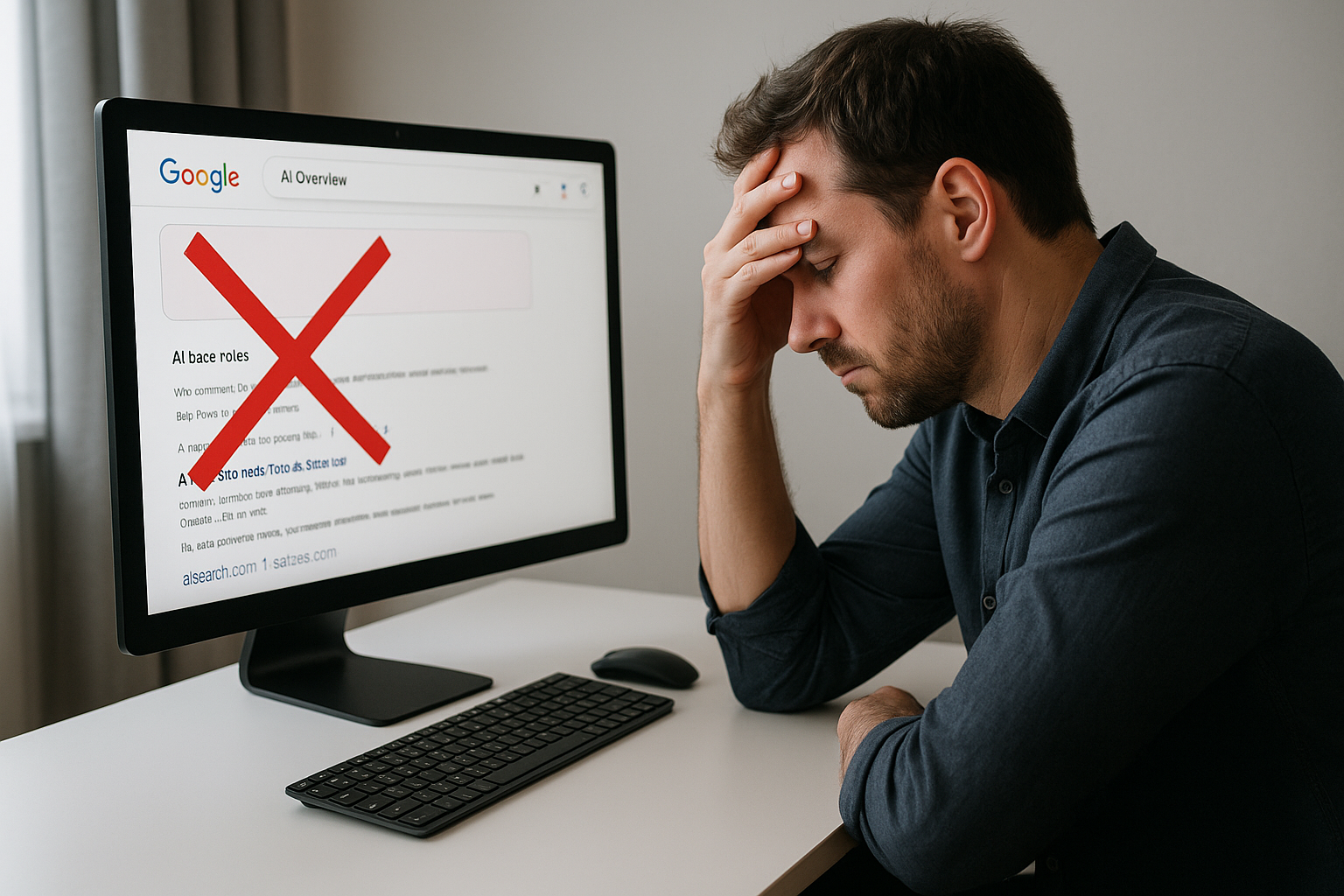How to Clean Your Graphic Card Without Damaging It
Learning how to clean your graphic card properly is one of the simplest ways to boost performance, extend its lifespan, and keep your PC running smoothly.
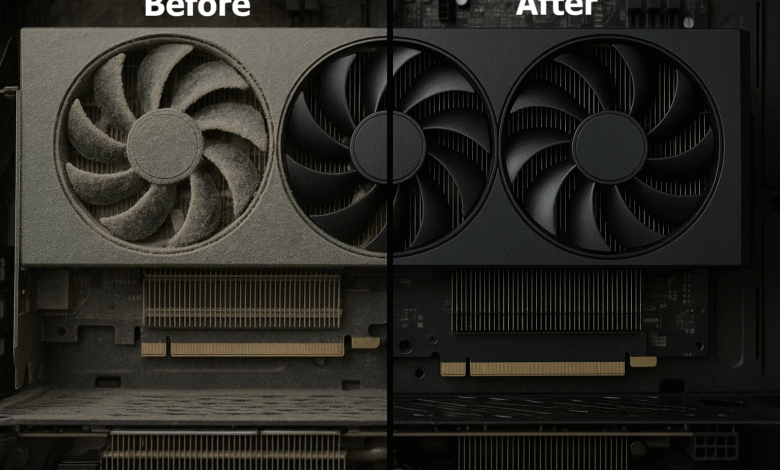
A dusty GPU can cause overheating, fan noise, and even thermal throttling, leading to frustrating frame drops during gaming or video rendering. Learning how to clean your graphic card properly is one of the simplest ways to boost performance, extend its lifespan, and keep your PC running smoothly.
Why Cleaning Your Graphic Card Is Important
Regular graphic card maintenance helps prevent issues before they become costly. Dust buildup blocks airflow, causing the heatsink and fan to work harder, which may result in overheating or damaged components. When dust accumulates on the heatsink fins, it acts like a blanket, trapping heat that should be dissipated. This forces your GPU to run hotter and work harder to maintain performance.
Over time, this extra stress can lead to permanent damage. The thermal paste between the GPU chip and cooler can dry out faster under high temperatures, and electronic components have shorter lifespans when consistently running hot. By cleaning regularly, you can prevent GPU overheating, reduce system noise, and achieve better PC performance optimization without expensive upgrades.
You’ll also notice immediate benefits after cleaning. Temperatures can drop by 10-15 degrees Celsius, fan speeds decrease (making your system quieter), and you may see more consistent frame rates in demanding games as thermal throttling becomes less frequent.
Signs Your GPU Needs Cleaning
Before diving into the cleaning process, learn to recognize when your graphics card needs attention:
Temperature Warning Signs:
- GPU temperatures exceeding 80°C during normal gaming
- Sudden temperature spikes during previously stable games
- Thermal throttling notifications in monitoring software like MSI Afterburner or GPU-Z
Performance Indicators:
- Unexpected frame drops in games that used to run smoothly
- Stuttering or lag during graphics-intensive tasks
- Lower benchmark scores compared to previous tests
Physical and Audio Clues:
- Visible dust buildup around fan blades or heatsink fins
- Fans spinning at high speeds even during light tasks
- Unusual rattling or grinding noises from the GPU area
- System fans ramping up more frequently than usual
Tools & Materials You’ll Need
Safe Cleaning Tools
Before starting your GPU cleaning guide, gather the right tools:
Compressed air can – the safest and best way to clean graphics card dust without touching delicate parts. Choose cans with thin plastic straws for precision. Some people prefer electric air dusters for environmental reasons and long-term cost savings.
Microfiber cloth – for gently wiping the shroud and visible surfaces. Avoid paper towels or rough fabrics that can scratch plastic surfaces or leave residue.
Soft brush – for stubborn debris stuck on the fan blades. Clean paintbrushes or dedicated electronics cleaning brushes work well. Avoid brushes with metal bristles.
Flashlight or phone light – helps you spot dust in hard-to-reach areas and ensures thorough cleaning.
Optional Tools for Deep Cleaning
Screwdriver set – to open the cooler for deep cleaning or GPU thermal paste replacement. Most modern GPUs use Phillips head screws, but some may require Torx bits.
Antistatic wrist strap – prevents static electricity discharge that could damage sensitive circuits. While not always necessary, it’s good insurance, especially in dry climates.
Fresh thermal paste – for enthusiasts looking to restore cooling performance. High-quality options include Arctic MX-4, Thermal Grizzly Kryonaut, or Noctua NT-H1.
Plastic prying tools – helpful for separating cooler components without scratching surfaces.
Isopropyl alcohol (90% or higher) – for cleaning old thermal paste and removing stubborn grime.
Also Read: The Best Ways to Clean a Laptop Fan
Step-by-Step Guide to Clean Your Graphic Card
Step 1 – Power Down and Prepare Workspace
Shut down your PC completely and unplug it from the wall. Don’t just restart or put it to sleep – components can retain charge even when the system appears off. Wait at least 10 minutes after shutdown to ensure capacitors have discharged.
Set up your workspace in a well-lit, clean area with plenty of room to work. Avoid carpeted areas if possible, as they generate more static electricity. Touch a grounded metal object or wear an antistatic wrist strap to stay safe from static discharge.
Take photos of your GPU’s current position and cable connections with your phone. This makes reassembly much easier, especially if you’re working on someone else’s system or it’s been a while since you’ve opened your case.
Step 2 – Remove the GPU from Your PC
Open your case’s side panel and locate your graphics card. Most modern GPUs are secured with one or two screws at the rear I/O bracket and a plastic latch on the PCIe slot.
First, disconnect any power cables from the top or side of the card. These connectors often have small clips that need to be pressed while pulling. Don’t force them – if they’re not coming out easily, check for release mechanisms you might have missed.
Unscrew the mounting screws at the rear of the case, then carefully push down on the PCIe slot’s release latch while gently pulling the card straight out. The latch location varies by motherboard, but it’s usually a small plastic clip at the end of the slot.
Handle the graphics card by its edges to avoid touching the PCB or components. The gold contacts on the bottom are particularly sensitive to oils from your skin.
Step 3 – Use Compressed Air to Remove Dust
This is where most of your cleaning happens. Hold the compressed air can upright and spray short bursts to remove dust from graphics card fans, heatsink, and ports. Keep the can upright – tilting it can cause liquid to spray out instead of air.
Fan Cleaning Technique: Hold each fan blade gently with your finger while spraying to prevent overspeeding, which can damage bearings. Some techs prefer to use a cotton swab to hold blades still. Spin the fan slowly by hand while spraying to reach all angles.
Heatsink Cleaning: Direct air through the heatsink fins from multiple angles. Start from the side that seems less dusty and blow toward the dustier side to avoid pushing debris deeper into the fins. For particularly stubborn dust, you may need several passes from different directions.
Port and Connector Cleaning: Give the display ports, power connectors, and PCIe contacts a quick burst of air to remove any accumulated dust. Be gentle around the display ports, as the small components inside can be fragile.
Step 4 – Clean GPU Fans and Heatsink
Use a soft brush or cloth to gently wipe debris that compressed air couldn’t remove. This is the safest approach for anyone asking how to clean GPU fans without breaking them.
For fans, work gently around each blade, paying attention to the hub area where dust often accumulates. Some fans have removable shrouds that make this easier – check your GPU manual or manufacturer website for disassembly guides.
When cleaning heatsink fins, work the brush between the fins to dislodge packed dust. Be patient – rushing this step can bend delicate fins, which reduces cooling efficiency.
Step 5 – Wipe Exterior Surfaces
Use a microfiber cloth to clean the shroud and visible areas. For stubborn spots, slightly dampen the cloth with distilled water or isopropyl alcohol. Never use household cleaners, as they can damage plastic or leave residue.
Clean the backplate if your GPU has one. This often overlooked area can accumulate significant dust, especially if your case has poor airflow. A clean backplate also helps with heat dissipation on cards that use it for cooling.
Don’t forget the I/O bracket and port covers. These areas collect dust and can affect your cables’ fit and connection quality.
Step 6 – Reassemble and Reinstall Your GPU
Once everything is dry and clean, it’s time to put things back together. If you removed any shrouds or covers, reinstall them now, making sure all clips and screws are properly seated.
Reinsert the card into the PCIe slot carefully. It should slide in smoothly – if you feel resistance, double-check that you’re aligned properly with the slot. The card should sit flush against the case’s rear panel.
Secure it with the mounting screws you removed earlier, then reconnect the power cables. Make sure the cables are fully seated and any retention clips are engaged.
Before closing your case, do a quick visual inspection to ensure everything looks correct compared to your reference photos.
Deep Cleaning and Thermal Paste Replacement
If your GPU runs hot even after cleaning, consider a GPU thermal paste replacement. This is more advanced but can dramatically improve cooling on older cards.
When to Replace Thermal Paste:
- Your GPU is 3+ years old and runs hot despite cleaning
- You notice white, crusty residue around the GPU chip
- Temperatures haven’t improved after standard cleaning
- You’re comfortable with more advanced disassembly
The Process: This involves unscrewing the cooler, carefully cleaning old paste with isopropyl alcohol, and applying a new, thin layer. The exact process varies significantly between GPU models, so research your specific card thoroughly before attempting this.
Brands like NVIDIA or AMD GPUs benefit from this process after years of use, but be aware that this may void your warranty. Document the original thermal pad locations with photos, as these are crucial for proper reassembly.
Application Tips: Use only a rice grain-sized amount of thermal paste. More isn’t better and can actually hurt performance. Spread it evenly using the cooler mounting pressure rather than manually spreading it.
Advanced Maintenance Tips
Cable Management: While your GPU is out, take time to improve your case’s cable management. Better airflow helps keep your graphics card cleaner longer.
Case Fan Optimization: Consider your case’s airflow pattern. Positive pressure (more intake than exhaust) helps reduce dust buildup by preventing dust from entering through gaps and unused ports.
Filter Maintenance: Clean or replace your case’s dust filters regularly. These are your first line of defense against dust reaching your components.
Environmental Considerations: If you have pets, live in a dusty area, or smoke, you’ll need to clean more frequently. Consider placing your PC higher off the ground where there’s less dust circulation.
Safety Tips to Prevent GPU Damage
Static Electricity Protection: Ground yourself before handling components. In dry climates or during winter, static buildup is more common. An antistatic wrist strap connected to your case provides continuous protection.
Physical Handling: Always lift graphics cards by their edges or mounting brackets, never by the cooler or fans. The cooler is often only attached with screws and thermal paste, making it a weak point for lifting.
Compressed Air Safety:
- Avoid spinning fans too fast when using compressed air
- Keep cans upright to prevent liquid discharge
- Never shake compressed air cans before use
- Work in a well-ventilated area
Chemical Safety:
- Never use water or liquid cleaners on electronic components
- Use only isopropyl alcohol (90%+ concentration) when necessary
- Ensure everything is completely dry before reassembly
- Avoid ammonia-based cleaners that can damage plastic
Tool Safety: Use the correct screwdriver sizes to avoid stripping screws. Magnetic screwdrivers are helpful but keep them away from storage devices. Take photos during disassembly to remember screw locations and cable routing.
How Often Should You Clean Your GPU?
Cleaning frequency depends on your environment and usage patterns:
Standard Environment: For most users, a light cleaning every 3-6 months is enough. Office environments or clean homes typically need less frequent cleaning.
High-Dust Environments: If you have pets, smoke near your PC, or live in a dusty area, you may need to clean monthly to maintain healthy airflow. Pet hair is particularly problematic as it can wrap around fan blades.
Intensive Use: Gamers, content creators, and crypto miners should clean more frequently due to higher operating temperatures and longer run times.
Seasonal Considerations: Many people find they need to clean more often during certain seasons. Spring cleaning isn’t just for houses – pollen and increased outdoor dust can affect PCs too.
Monitoring Your System: Use software like HWInfo64, MSI Afterburner, or GPU-Z to track temperatures over time. Gradual temperature increases often indicate growing dust buildup.
Performance Monitoring After Cleaning
After cleaning, monitor your system for several gaming sessions to confirm improvements:
Temperature Monitoring: Note baseline temperatures during idle and load conditions. Most GPUs should idle below 40°C and stay under 80°C during gaming.
Performance Testing: Run the same games or benchmarks you used before cleaning to measure improvement. Tools like 3DMark, Unigine Heaven, or built-in game benchmarks provide consistent metrics.
Fan Curve Optimization: With better cooling, you might be able to adjust your fan curves for quieter operation while maintaining safe temperatures.
Overclocking Potential: Cleaner cooling may give you headroom for mild overclocking if that interests you. Always increase settings gradually and monitor stability.
Troubleshooting After Cleaning
GPU Not Detected
If your GPU is not detected after cleaning:
- Reseat it properly in the PCIe slot, ensuring it’s fully inserted
- Check that the power connector is secure and fully seated
- Verify the PCIe slot latch is engaged
- Try a different PCIe slot if your motherboard has multiple x16 slots
- Test with known-good power cables
Continued Fan Noise
If fan noise continues after cleaning:
- Check for remaining dust or debris you missed
- Ensure all screws are properly tightened (loose heatsinks cause higher temperatures)
- Verify fans aren’t hitting cables or other components
- Check if bearings might be worn (requires fan replacement)
No Display Output
If you get no display after reassembly:
- Ensure your monitor cable is connected to the GPU, not motherboard
- Try different display outputs (HDMI, DisplayPort, etc.)
- Reseat the RAM modules (sometimes they get jostled during work)
- Clear CMOS if your system won’t POST
Artifacting or Instability
If you notice visual glitches after cleaning:
- Ensure all power connections are secure
- Check that you didn’t accidentally change any overclocking settings
- Verify the GPU is fully seated in its slot
- Monitor temperatures to ensure cooling is working properly
FAQ – People Also Ask
Q: Can I clean my GPU without removing it? Yes, but it’s less thorough. Blowing air while it’s still in the case can help with surface dust, but removing it allows you to reach hidden dust spots and clean more effectively. In-case cleaning also risks blowing dust onto other components.
Q: Is it safe to use a vacuum instead of compressed air? No – vacuums can create static electricity that damages electronics, and the suction can pull components off the PCB. Always use compressed air cans or electric air dusters designed for electronics.
Q: Will cleaning improve FPS in games? Indirectly, yes. Lower temperatures prevent thermal throttling, which maintains consistent performance. You might not see higher peak FPS, but you’ll likely see more stable frame rates and fewer drops.
Q: How do I know when my GPU needs cleaning? Signs include loud fan noise, high temperatures (above 80°C during gaming), visible dust buildup around the cooler, or performance drops in previously stable games.
Q: Can I use cotton swabs for cleaning? Yes, dry cotton swabs are good for detail work around ports and connectors. Avoid using them on fan blades where fibers might get caught. Never use wet cotton swabs on electronics.
Q: What if I accidentally touch the GPU chip while cleaning? Don’t panic. The GPU chip itself is usually covered by the cooler, but if you touch it, clean it gently with isopropyl alcohol on a cotton swab and let it dry completely before reassembly.
Q: Should I clean other components while my GPU is out? It’s a good opportunity to clean case fans, CPU cooler, and RAM slots since you already have the case open. Just follow the same safety precautions.
Q: How can I prevent dust buildup in the future? Maintain positive case pressure (more intake than exhaust), use dust filters on intake fans, keep your PC off the floor, and consider your room’s dust sources (pets, carpets, etc.).
Q: Is professional cleaning worth it? For most people, DIY cleaning is sufficient and cost-effective. Professional services make sense if you’re uncomfortable with disassembly, have a very expensive GPU, or need thermal paste replacement on a warranty-covered card.
Conclusion & Best Practices
A clean graphics card ensures better airflow, stable temperatures, and optimal performance. By following this comprehensive GPU cleaning guide, you can clean your GPU safely, maintain cooling efficiency, and avoid expensive repairs.
Make cleaning part of your regular PC maintenance routine alongside other tasks like updating drivers, checking for malware, and monitoring system health. Set calendar reminders every 3-6 months so cleaning becomes a habit rather than an emergency response to overheating.
Remember that prevention is easier than correction. Good case airflow, quality dust filters, and proper placement of your PC can significantly extend the time between needed cleanings. A few minutes of maintenance every few months will keep your system running smoothly and extend its lifespan considerably.
With proper care and regular cleaning, your graphics card can provide years of reliable service while maintaining peak performance for gaming, content creation, and productivity tasks.