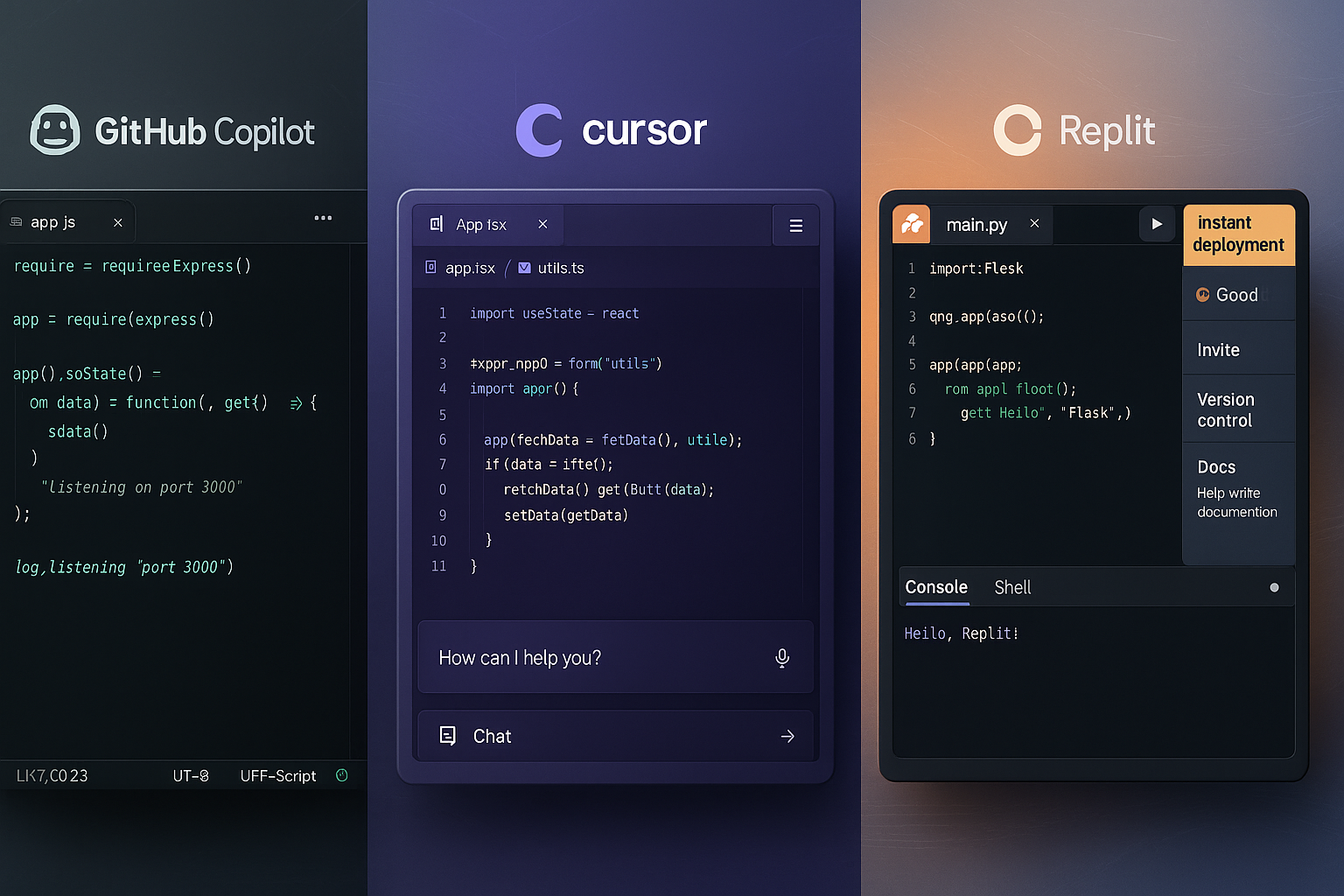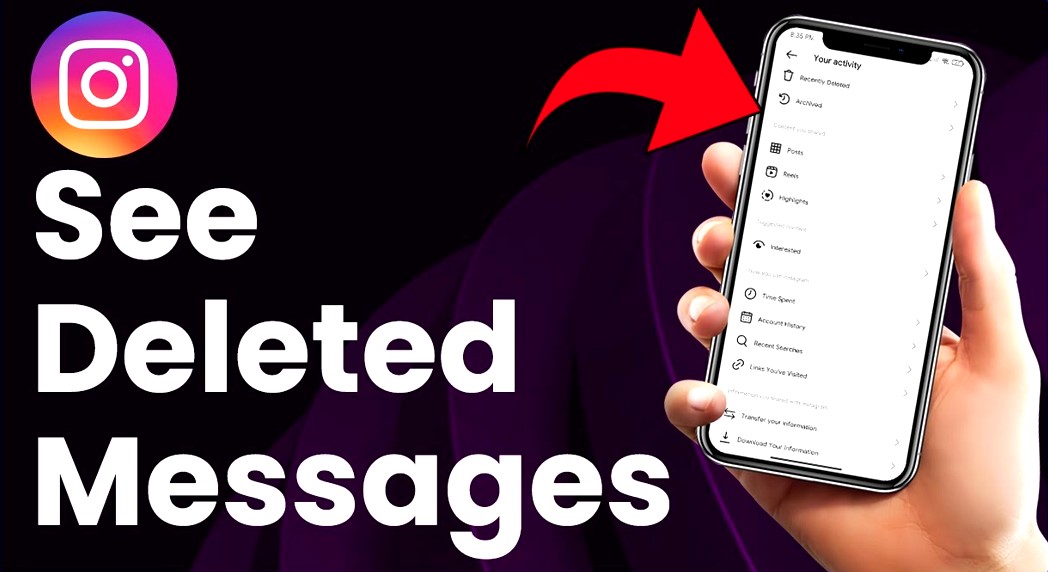How to Build a WordPress Site Without Hosting in 2025: A Step-by-Step Guide
Let’s be honest—jumping into WordPress when you’re new to the game feels like walking into a hardware store when all you wanted was to hang a photo frame.

Let’s be honest—jumping into WordPress when you’re new to the game feels like walking into a hardware store when all you wanted was to hang a photo frame. Dozens of plugins, themes, hosting plans, DNS settings… it’s enough to make your head spin. Now throw in the cost of hosting when all you want is to just test a site out or tinker with ideas before showing them to the world? Yeah, it feels like overkill.
But here’s the good news: you can build a WordPress site without hosting—and yes, it’s real WordPress, not some limited knockoff.
Let me explain.
Table of Contents
Wait… No hosting? Is That Even Possible?
It depends on what you mean by “hosting.” If you’re thinking of Bluehost, SiteGround, or GoDaddy—the paid kind—then yes, you can absolutely build a WordPress site without using them.
Here are the two main ways:
Use WordPress.com’s free plan—it gives you a hosted site, but with restrictions.
Run WordPress locally on your own machine—this means your site lives on your computer, not on the internet. Think of it like a private workspace or digital sandbox.
We’re focusing on option two here: building a WordPress site on your local computer—no hosting plan required and zero dollars spent. Just you, your laptop, and some easy-to-install tools.
Why Build Locally Anyway?
Plenty of good reasons:
You’re just starting and want to learn WordPress without breaking the bank
You’re a developer or designer who builds client sites before launching them
You want to test themes or plugins without messing up a live site
Or maybe you’re the curious type who likes to experiment and break things (safely)
Whatever the reason, local development is kind of like having a rehearsal room before the big show. No pressure, no risk, just creativity.
Step 1: Meet Your New Best Friend — LocalWP
There are a few ways to run WordPress locally—tools like XAMPP, MAMP, or DevKinsta. But let’s not overcomplicate things.
LocalWP (formerly Local by Flywheel) is hands-down one of the easiest, most beginner-friendly tools out there. And no, they didn’t pay us to say that. It just works.
Why LocalWP?
One-click WordPress install
No fiddling with databases or Apache settings
Clean interface that won’t scare non-tech folks
Oh, and it’s free
Step 2: Download & Install LocalWP
Here’s what you do:
Go to localwp.com
Download the installer (Windows, macOS, or even Linux)
Launch it and follow the on-screen instructions
It’s like installing Spotify. Pretty painless.
Step 3: Create Your First Site
Now for the fun part—building your site.
Here’s how:
Open LocalWP
Click “Create a new site.”
Name your site (whatever you like—“MyCoolTestSite” works)
Choose “Preferred” environment unless you know your way around PHP versions
Set up your username and password
Boom. You now have a working WordPress site on your machine.
To view it, just click “Open site” in the app—it’ll launch in your browser like a regular website. You can also click “Admin” to log into your WordPress dashboard.
No hosting. No domain. No bills.
Step 4: Customize Like a Boss
This is real WordPress. You’ve got the full dashboard, access to thousands of themes and plugins, and total creative control.
Want to install Elementor? Go for it. Testing out a new WooCommerce store layout? You can. Creating a theme from scratch? Knock yourself out.
There’s zero consequence if something breaks—just delete the site and spin up a new one.
“But I Want to Show This to Clients or Friends!”
We’ve all been there. You make something you’re proud of, and you want to share it.
LocalWP has a nifty feature called Live Links. With one click, it generates a temporary public URL so others can view your local site from anywhere. It’s not perfect for long-term sharing, but it’s great for demos.
Just remember: since the site’s hosted on your machine, it needs to stay open and online while someone else is viewing it.
Step 5: Going Live (When You’re Ready)
Eventually, you’ll want the world—or at least Google—to see your masterpiece. That’s when you graduate to real hosting.
When the time comes, you can
Export your local site (LocalWP has a one-click export tool)
Choose a hosting provider (SiteGround, Hostinger, or Kinsta are solid)
Import your site to your hosting account and connect a domain
Bonus: You already built the whole thing. So going live is just logistics—not a full rebuild.
A Few Tangents Worth Taking
What if you want free hosting and a live site?
If you must have your site online but still want to skip paying, consider:
WordPress.com’s free tier—you’ll get a subdomain like that
yourname.wordpress.com, limited customization, and no plugins unless you pay.000WebHost or InfinityFree – They offer basic free hosting, but reliability can be a mixed bag.
These are fine for student projects or hobby blogs, but don’t expect blazing speed or uptime.
Devs and Designers: Local Builds Are Your Secret Weapon
The client suddenly needs a full redesign… yesterday? Local lets you test big changes without risking the live site. You can even clone their current site locally, redesign it, and wow them in the next meeting.
Plus, there’s no need to be online to work. Plane ride, coffee shop, power outage—you’re still good.
A Quick Recap Before You Head Off
You don’t need paid hosting to start building with WordPress. Not today, not tomorrow.
If you’ve got a laptop and an idea, that’s all it takes:
Use LocalWP to build your WordPress site locally
Customize it, break it, fix it—learn the ropes without consequence
Share it using Live Links, or export it when you’re ready to go live
And honestly? Sometimes the best way to learn is by messing around. So don’t wait until you’ve got the “perfect idea.” Start building, make mistakes, and you’ll be surprised how fast you get the hang of it.
Your future self—the one launching slick sites, taking on clients, or even freelancing full-time—will thank you.