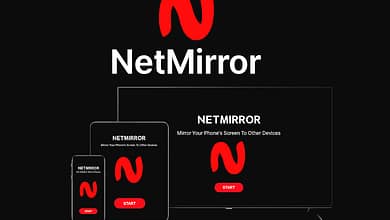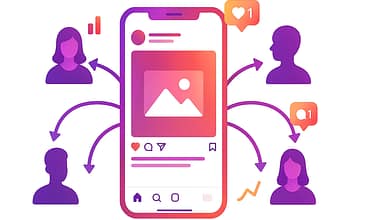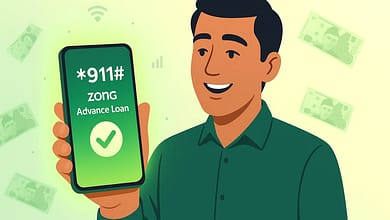Have you ever felt like your Dell computer could do more, but you weren’t sure how to unlock its hidden features? Maybe you’ve tried troubleshooting a hardware issue, boosting performance, or installing a new operating system, only to get stuck because you couldn’t access the BIOS. You’re not alone. Many users face this challenge, but here’s the good news: accessing the Dell BIOS key is simpler than you think—and this guide will walk you through it step by step.
Table of Contents
Why Accessing the BIOS Matters
The BIOS (Basic Input/Output System) is the foundation of your computer. It’s the first program that runs when you turn on your Dell, managing everything from boot order to hardware settings. Without access to the BIOS, you’re locked out of customizing your system to suit your needs. Whether you’re a tech enthusiast looking to overclock your processor or a beginner troubleshooting a hardware issue, knowing how to access the BIOS is essential.
Think of the BIOS as your computer’s control panel. It lets you:
- Change the boot order to install a new operating system.
- Enable or disable hardware components like USB ports or network cards.
- Adjust performance settings, such as CPU speed or fan control.
- Diagnose hardware problems by checking system status.
For many, accessing the BIOS is the first step toward unlocking their computer’s full potential. But for beginners, it can feel overwhelming.
The Problem: It’s Not Always Straightforward
Accessing the BIOS can be tricky, especially if you’re new to it. Press the wrong key, and you might miss the brief window to enter the BIOS setup. Some users report frustration after repeatedly pressing keys like F2, F12, or Del, only to boot straight into Windows. Others worry about accidentally changing critical settings and “breaking” their computer.
Timing is another hurdle. The window to press the BIOS key is often just a few seconds long. If you miss it, you’ll need to restart and try again. This can be frustrating, especially if you’re unsure which key to press.
Then there’s the fear of making mistakes. The BIOS interface can look intimidating with its text-based menus and technical terms. Many users hesitate, worried they might alter a setting that could cause problems.
But here’s the truth: accessing the BIOS doesn’t have to be scary. With the right guidance, even a beginner can master this skill.
Why Trust This Guide?
This guide is designed with you in mind. It’s based on years of experience and feedback from Dell users who’ve successfully accessed their BIOS without hassle. Take Sarah, for example, a freelance graphic designer who struggled to install a new SSD. After following this guide, she said, “I finally felt in control of my computer. It was so much easier than I expected!”
Another user, John, a college student, shared how accessing the BIOS helped him fix a boot issue. “I thought I’d have to take my laptop to a repair shop, but this guide saved me time and money. Now I feel confident making changes to my system.”
These stories show how mastering the BIOS can empower you to take control of your computer. And the best part? It’s easier than you think.
Step 1: Find the Right BIOS Key for Your Dell Model
The first step is knowing which key to press. While many Dell computers use the F2 key, others may use F12, Del, or Esc. The exact key depends on your Dell model and its age.
Here’s a quick guide:
- F2: The most common BIOS key for Dell computers, used in models like the XPS, Inspiron, and Latitude series.
- F12: Some Dell models use F12 to access the Boot Menu, which can also lead you to the BIOS settings.
- Del or Esc: Older Dell models may use these keys, though they’re less common.
If you’re unsure which key to use, check your computer’s manual or visit Dell’s official support website. You can also look for a prompt on the screen during startup that says something like “Press F2 to enter BIOS.”
Step 2: Timing is Key
Once you know which key to press, timing is crucial. The window to press the BIOS key is usually just a few seconds long, so you’ll need to act fast.
Here’s how:
- Restart Your Computer: If your computer is already on, restart it to begin the process.
- Watch for the Dell Logo: As soon as the Dell logo appears, start pressing the BIOS key repeatedly. Don’t wait for a prompt—just keep pressing the key until you enter the BIOS setup.
- If You Miss It, Try Again: If you boot into Windows, don’t worry. Simply restart and try again.
Step 3: Navigate the BIOS Interface
Once you’re in the BIOS, you’ll see a text-based menu with various options. The layout may vary depending on your Dell model, but most BIOS interfaces are organized into tabs or sections.
Here are some common sections:
- Main: Shows basic system info, like the processor type and memory size.
- Advanced: Lets you configure hardware settings, such as USB or power management.
- Boot: Allows you to change the boot order, useful for installing a new operating system.
- Security: Enables you to set passwords or enable security features like TPM.
- Exit: provides options to save changes, discard changes, or restore defaults.
Use the arrow keys to navigate and the Enter key to select options. Be careful when making changes, as some settings can affect your computer’s performance or stability.
Step 4: Save and Exit Safely
After making changes, save your settings before exiting. Here’s how:
- Go to the Exit Tab. Use the arrow keys to select the Exit tab.
- Choose Save Changes and Exit: This saves your changes and restarts your computer.
- Confirm Your Choice: You may be asked to confirm. Select Yes to proceed.
If you’re unsure about the changes, you can choose to discard changes and exit. This restarts your computer without saving any modifications.
Take Control of Your Dell Today
Don’t let fear or uncertainty hold you back. Accessing the BIOS is a skill that empowers you to take full control of your computer, whether you’re troubleshooting, upgrading, or optimizing.
By following this guide, you’ll be able to:
- Access the BIOS confidently, knowing you’re pressing the right key at the right time.
- Navigate the BIOS interface without feeling overwhelmed.
- Make changes safely and effectively, unlocking your computer’s full potential.