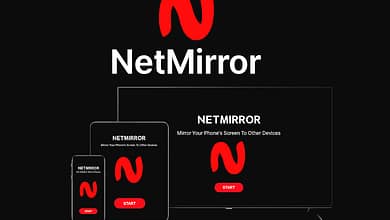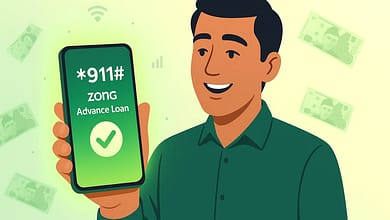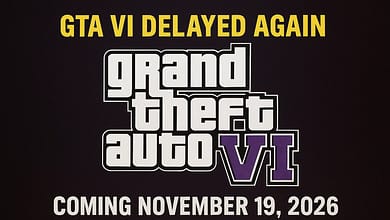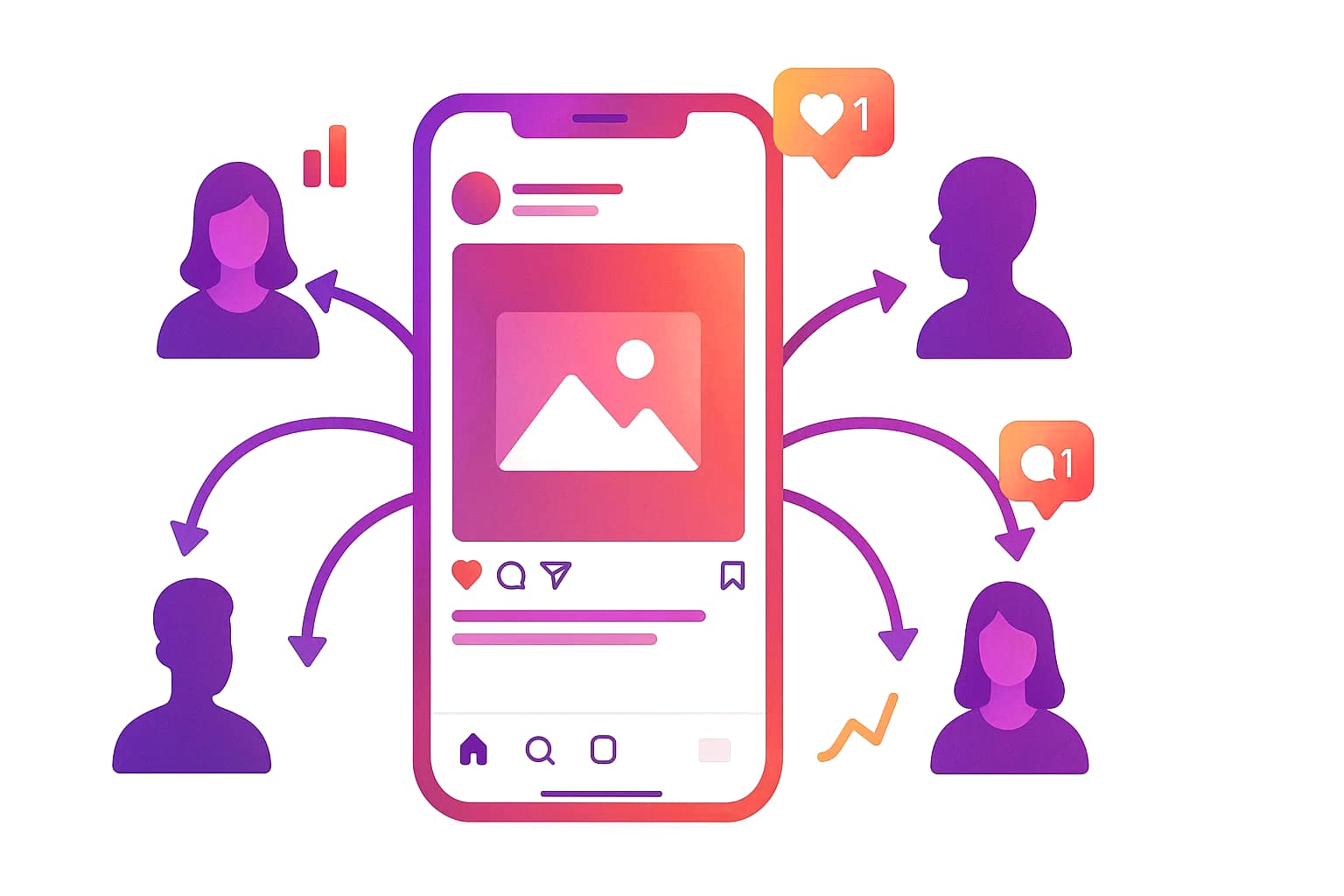
Have you ever wondered who’s sharing your Instagram posts? You’re not alone. Thousands of Instagram users want to know if their content is getting shared and by whom. When someone shares your post, it means your content is reaching new people and making an impact.
The good news is that Instagram gives you ways to track some of this activity. In this guide, we’ll show you exactly how to see who shared your Instagram post, what tools you can use, and why this information matters for your account. Whether you’re a business owner, content creator, or just curious about your reach, this complete 2025 guide has everything you need.
Table of Contents
Understanding Instagram Shares and Why They Matter
Before we jump into the steps, let’s talk about what happens when someone shares your content on Instagram.
What Does It Mean When Someone Shares Your Post?
When someone shares your Instagram post, they’re spreading your content to their followers. This can happen in several ways:
- Sharing to their Instagram Story
- Sending it through direct messages (DMs)
- Reposting your content on their feed (using third-party apps)
- Tagging you in their own post
Each type of share helps your content reach more people. The more shares you get, the bigger your audience grows.
Why You Should Track Instagram Shares
Knowing who shares your posts gives you valuable information. Here’s why tracking Instagram shares matters:
- Measure your content impact: See which posts people find worth sharing
- Find your biggest supporters: Discover who’s helping spread your content
- Improve your strategy: Learn what type of content gets shared most
- Grow your reach: Shared posts introduce you to new potential followers
- Track engagement: Shares often mean stronger engagement than just likes
According to Instagram’s official resources, professional accounts get access to powerful analytics tools that help track this activity.
Can You Actually See Who Shared Your Instagram Post?
Here’s the truth: Instagram doesn’t show you a complete list of everyone who shared your post. But you can see who shared your Instagram post in specific situations.
What You Can See
With the right account type, you can:
- View who shared your post to their Instagram Story (if their account is public)
- See the total number of times your post was shared
- Get notifications when someone tags you in their Story
- Track overall share metrics through Instagram Insights
What You Cannot See
Instagram keeps some sharing activity private:
- You cannot see who sent your post through direct messages
- Private accounts that share to their Story won’t show up
- You won’t know if someone screenshots and reposts your content without tagging you
The privacy settings protect users while still giving you useful data about your content’s performance.
Step 1: Switch to a Professional Account
If you want to track Instagram shares, you absolutely need a Business Account or Creator Account. Personal accounts don’t have access to sharing data.
How to Convert to a Professional Account
Follow these simple steps to upgrade your account:
- Open Instagram and go to your profile
- Tap the three horizontal lines in the top right corner
- Select “Settings and Privacy”
- Tap “Account Type and Tools”
- Choose “Switch to Professional Account”
- Pick either Business or Creator (both work for tracking shares)
- Follow the prompts to complete setup
The whole process takes less than two minutes and is completely free. You can always switch back to a personal account later if you want.
Business Account vs. Creator Account
Both account types let you see who shared your Instagram post, but they have slight differences:
Business Account is best for:
- Companies and brands
- Local businesses
- Online shops
- Anyone selling products or services
Creator Account is best for:
- Influencers
- Content creators
- Artists and musicians
- Public figures
According to Instagram’s Help Center, both professional account types provide access to Instagram Insights and sharing analytics.
Step 2: Use the View Story Reshares Feature
This is the most direct way to see who shared your Instagram post to their Stories.
How to Check Story Reshares
Here’s the exact process:
- Go to the post you want to check
- Tap the three dots (•••) in the top right corner of your post
- Select “View Story Reshares“
- Look at the “Current Public Reshares” section
You’ll see a list of usernames who shared your post to their Instagram Stories. This list shows:
- All users with public accounts who shared it
- Users with private accounts that you follow
- Only shares that are currently active (within 24 hours)
Important Things to Know
The View Story Reshares feature has some limitations:
- 24-hour window: You can only see reshares while the Story is still live (Stories disappear after 24 hours)
- Public accounts only: Private accounts won’t appear unless you follow them
- Must be tagged: Some shares might not show up if you weren’t tagged
Even with these limits, this feature gives you the clearest picture of who’s sharing your content.
Also Read: Can You See Deleted Messages on Instagram Without the Other Person Knowing? [2025 Guide]
Step 3: Check Instagram Insights for Share Data
Instagram Insights is your analytics dashboard. It shows detailed information about how people interact with your posts.
How to Access Post Insights
To see share metrics for a specific post:
- Open Instagram and go to your profile
- Tap on the post you want to analyze
- Look below the post and tap “View Insights“
- Scroll through the data
You’ll see a paper airplane icon with a number next to it. This number shows the total times your post was shared, including:
- Shares to Instagram Stories
- Shares through direct messages
- All sharing activity combined
Understanding Your Share Metrics
The insights page shows several important numbers:
- Shares: Total number of times people shared your post
- Saves: How many people bookmarked your post
- Reach: Total number of unique accounts that saw your post
- Impressions: How many times your post was viewed overall
If you see a high number of shares compared to likes, that’s excellent. It means your content is valuable enough that people want to spread it.
Step 4: Monitor Story Mentions and Tags
Sometimes people share your content by mentioning you in their Story or tagging you in a post.
How to Track Story Mentions
When someone tags you in their Story:
- You’ll get a notification that says “@username mentioned you in their story”
- The notification appears in your activity feed
- You’ll also see it in your Direct Messages
- Tap the notification to view the Story
This works even if the person didn’t use the reshare button. As long as they tag your username, you’ll know about it.
Checking Tagged Posts
To see posts where you’ve been tagged:
- Go to your profile
- Tap the icon that looks like a person in a box (below your bio)
- View all posts where others have tagged you
People often tag you when they repost your content to their feed. This is another way to track Instagram shares and see your content’s reach.
Step 5: Check Your Direct Messages for Shares
While Instagram doesn’t tell you who sent your post in a DM, you can sometimes find clues.
How DM Shares Work
When someone shares your post through direct messages:
- The total share count in Insights increases
- You won’t get a notification
- The person who receives it can see it in their message thread
If someone shares your post in a group message that includes you, you’ll see it. Otherwise, Instagram DM shares remain private to protect user privacy.
Additional Methods to Track Instagram Shares
Beyond Instagram’s built-in tools, here are other ways to monitor your post shares.
Search for Your Handle or Content
Sometimes people share your content without tagging you. Try these search methods:
- Search for your Instagram handle in the search bar
- Look for hashtags you used in your original post
- Search Google Images for your photos (this finds reposts on other platforms)
Use Third-Party Analytics Tools
Some social media management tools offer extra sharing insights. However, be careful with third-party apps. Only use trusted services and never give your password to unknown apps.
Ask Your Audience
The simplest method is sometimes the best. Try:
- Adding “Share this with a friend who needs to see it” in your captions
- Creating Instagram Stories asking who’s shared your recent posts
- Running polls or questions to engage followers
When people interact, you learn more about your sharing patterns.
Tips to Get More People to Share Your Posts
Now that you know how to see who shared your Instagram post, let’s talk about getting more shares.
Create Shareable Content
Posts that get shared often have these qualities:
- Helpful information: Tips, tutorials, and guides
- Relatable content: Things people connect with emotionally
- Funny or entertaining: Memes and humor perform well
- Beautiful visuals: High-quality photos and graphics
- Inspiring quotes: Motivational content gets shared frequently
Use Clear Calls to Action
Don’t be shy about asking people to share. Try phrases like:
- “Share this with someone who needs this reminder”
- “Tag a friend who would love this”
- “Send this to your workout buddy”
- “Share if you agree”
Direct requests increase sharing because people need that little push.
Post at the Right Times
According to Instagram analytics studies, certain times get more engagement. Test different posting times to see when your followers are most active and likely to share.
Engage with Your Community
When people share your posts:
- Thank them in comments or DMs
- Share their Stories to your own Story
- Give them a shoutout
- Build relationships with your biggest supporters
People who feel appreciated will continue sharing your content.
Understanding Instagram’s Privacy Rules
Instagram balances giving you insights while protecting user privacy.
Why Some Shares Stay Private
Instagram keeps Instagram DM shares and private account shares hidden to:
- Protect user privacy
- Keep direct messages confidential
- Respect privacy settings for private accounts
- Maintain trust with users
This means you’ll never have a complete picture of every single share. But the data you can access is still extremely valuable.
What Changed in 2025
Instagram regularly updates its features. In 2025, the platform has maintained its focus on Instagram engagement metrics while keeping privacy protections strong. The View Story Reshares feature continues to be the most reliable way to see sharing activity.
Common Problems and Solutions
“I Can’t Find View Story Reshares”
If you don’t see this option:
- Make sure you have a professional account (not personal)
- Check that your post has actually been shared to Stories
- Verify that the 24-hour window hasn’t passed
- Update your Instagram app to the latest version
“My Share Count Shows Two Dashes”
Two dashes (–) instead of a number means:
- Nobody has shared this post yet, OR
- Shares happened but all Stories expired (after 24 hours)
This is normal and doesn’t mean anything is broken.
“I Switched Accounts but Don’t See Insights”
Sometimes after switching to a business account or creator account, Instagram takes a few hours to activate all features. Wait 24 hours and check again. Also make sure your app is updated.
Making the Most of Your Share Data
Once you can see who shared your Instagram post, use that information wisely.
Analyze Your Best Posts
Look for patterns in posts that get shared:
- What topics get shared most?
- What time of day works best?
- Which format performs better (photos, videos, carousels)?
- What captions inspire sharing?
Build Relationships with Sharers
Your biggest sharers are valuable. These people:
- Expand your reach to new audiences
- Trust your content enough to recommend it
- Help you grow organically
Engage with them, support their content, and build genuine connections.
Adjust Your Content Strategy
Use your Instagram Insights to:
- Create more of what gets shared
- Stop posting content that doesn’t resonate
- Test new formats and ideas
- Set realistic goals for growth
The data helps you make smarter decisions about your content.
Conclusion
Learning how to see who shared your Instagram post is easier than you think. Start by switching to a professional account, use the View Story Reshares feature to check who’s sharing to Stories, and monitor your Instagram Insights for total share counts.
While you can’t see every single share due to privacy settings, the data you can access gives you valuable information about your content’s performance and reach.
Remember that shares are one of the strongest forms of engagement on Instagram because they mean someone found your content valuable enough to recommend it to others.
Use this guide to track your shares, understand your audience better, and create content that people actually want to spread. The more you monitor and respond to this data, the stronger your Instagram presence will become.