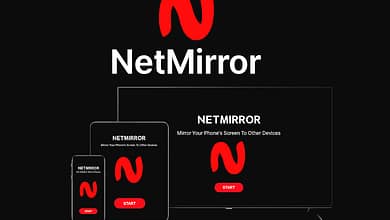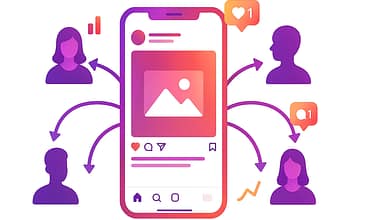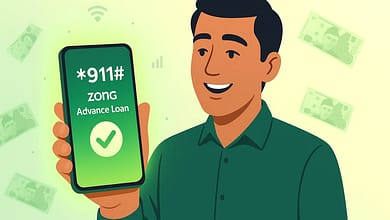The Google AI Overview is part of Google’s search generative experience (SGE), a feature that uses AI-powered search results to give quick summaries at the top of the page. Instead of only showing organic search results, it automatically creates algorithm-generated summaries from multiple sources. While this might seem helpful, many users find the unwanted AI overviews distracting, inaccurate, or even intrusive.
Some people say the Google AI overview inaccurately or misleadingly paraphrases information, while others feel it’s cluttering search and taking attention away from source content. In many cases, these AI panels can feel like intrusive Google AI results, especially for those who prefer traditional Google search results or the classic Google search experience.
The frustration has led to growing interest in how to disable Google AI overviews or turn off AI overviews in Google entirely. Whether you want to remove Google AI snippets, hide AI overview results, or opt out of Google AI overview, there are multiple ways to regain a faster search results experience. These range from browser settings to disable AI features to using uBlock Origin Google AI filters, DNS blocking AI overviews, or even switching to alternative search engines like DuckDuckGo vs. Google AI or Bing without AI overviews.
This guide will cover all the ways to disable Google AI Overview, bypass AI Overview, and skip Google AI summaries so you can enjoy unfiltered search results that lead directly to websites. Whether you’re a power user looking for reliable search information or someone who wants to improve their search experience, there are clear steps you can take to suppress the AI overview on Google and restore control over your search habits.
Table of Contents
Understanding Google AI Overview
Before learning how to eliminate Google AI summaries, it’s important to understand what they are and how they work. The Google AI Overview is an advanced search feature that appears above standard results, providing an instant, AI-generated response to your query. It’s designed to help you find information faster, but it also changes the way search results are presented.
The system relies on machine learning search results to identify key points from different sources and merge them into one AI overview panel. This often appears before direct website results, which can make it harder to reach the original pages you want. For users who value source content, this automated approach can feel like a shortcut that leaves out crucial details.
Google introduced the AI Overview as part of its broader SERP AI features, integrating more automation into the search process. These summaries are similar to what some might call Google AI overview annoying — they take up space, push traditional listings lower, and can sometimes make it harder to scan the page for reliable search information.
The placement and visibility of the AI Overview depend on several factors:
- Your search query and its complexity
- Whether Google believes a concise, automated answer will be helpful
- Your location, device, and browser settings
Although intended to enhance usability, the experience can feel very different depending on your preferences. Some users appreciate having a quick AI overview at the top, while others prefer organic search results only without automation in the way.
3. Why You Might Want to Remove It
Many users choose to block Google AI overview because it changes how search results are displayed and sometimes reduces the quality of the information they see. If you’ve ever found an AI overview cluttering search pages with large blocks of generated text, you’ll understand why some prefer a cleaner, more traditional layout.
Another common complaint is that the summaries can be unwanted AI overviews that answer questions you didn’t ask, making it harder to find source content. For those who rely on in-depth articles, forums, or direct expert insights, the automatically generated answers might not provide enough depth.
Accuracy is another factor. Some people have noticed that these generated snippets can be Google AI overview inaccurate, giving responses that don’t fully match the facts or context. This makes it harder to trust the output, especially if you need reliable search information for research, work, or decision-making.
Finally, there’s a usability aspect. Users seeking faster search results often find that scrolling past long summaries slows them down. Others don’t like intrusive Google AI results being the first thing they see when they just want unfiltered search results.
Also Read: Top 10 AI Chatbot Solutions for Businesses in 2025 (Ranked & Reviewed)
4. Methods to Disable or Avoid Google AI Overview
Suppose you’re ready to take action and remove the AI-generated panel from your search results. In that case, there are several proven ways to suppress AI overview on Google and restore a simpler browsing experience. Each method varies in difficulty and effectiveness, so you can choose the one that suits your needs best.
4.1 Change Google Search Settings
The first step some people try is adjusting their search preferences for Google AI in the settings menu. While Google doesn’t currently offer a direct “opt out of Google AI overview” toggle for everyone, you can limit certain features. For example, using the search operators to avoid AI trick by adding specific parameters (like &udm=14) can force a more traditional Google search results layout.
4.2 Use Alternative Google Search URLs
You can create bookmarks with parameters that disable experimental features. Pairing this with direct website results filters ensures you skip the AI panel and jump straight to the listings. This is a quick, no-install method to turn off AI overviews on Google for most queries.
4.3 Use Browser Extensions
A reliable way to hide AI overview results is through a Chrome extension block AI overview tool or a similar one for Firefox. Extensions like uBlock Origin and Google AI can be configured to block the HTML elements that display AI panels. Some even work as an ad blocker AI overview filter, keeping the page clean without affecting other results.
4.4 Change Browser or App Settings
For some setups, you can use browser settings to disable AI options, especially if you’re using privacy-focused browsers like Brave or Vivaldi. While not all browsers have built-in tools, pairing them with custom filters can help.
4.5 DNS or Network-Level Blocking
Advanced users can try the DNS blocking AI overview by preventing their device from loading certain Google experimental endpoints. This is more technical but highly effective for eliminating the feature.
4.6 Switch to Alternative Search Engines
If you’re tired of battling the AI panel, consider alternative search engines such as DuckDuckGo vs Google AI or Bing without AI overview. These services offer a classic Google search experience style layout with organic search results only, avoiding AI summaries altogether.
5. Mobile vs Desktop: Different Solutions
The steps to get rid of AI-generated panels can vary depending on whether you’re on a phone, tablet, or computer. Knowing the differences can help you apply the right fix for each device.
Mobile Solutions
On Android and iOS, Google search is often accessed through the Google app or mobile browser. While the app itself doesn’t yet allow you to disable Google AI overview fully, you can adjust in-app search preferences for Google AI to limit its appearance. Some users also apply uBlock Origin Google AI filters through mobile browsers that support extensions, like Firefox for Android or Kiwi Browser.
If your phone doesn’t support extensions, you can still disable Google AI overview by using bookmarked search URLs with the “Web” filter or search operators that avoid AI parameters. Another option is to switch entirely to alternative search engines that provide unfiltered search results without AI panels.
Desktop Solutions
On a desktop, you have more control. Using Chrome extension block AI overview tools, ad blocker AI overview filters, or even DNS blocking AI overview at the network level gives you more powerful ways to suppress AI overview Google. Desktop browsers also make it easier to set default search parameters for organic search results only, giving you a classic Google search experience every time.
By combining these strategies across devices, you can keep intrusive Google AI results out of your way and enjoy faster search results wherever you browse.
6. Will Google Let You Fully Remove AI Overview?
At present, Google hasn’t given users a permanent way to opt out of Google AI overview across all searches completely. The AI-generated panel is part of its broader SERP AI features, integrated deeply into the search generative experience. This means that even if you use browser settings to disable AI or filtering methods, you might still see it on certain queries.
Google’s strategy suggests the AI Overview is here to stay, at least in the near term. The company views AI-powered search results as an enhancement, aiming to deliver reliable search information quickly. However, critics argue that this removes the ability to easily reach direct website results or maintain a classic Google search experience without extra steps.
While updates to search preferences, Google AI could appear in the future, many users are turning to alternative search engines or search operators to avoid AI methods to keep their results free from summaries. Until an official removal option exists, these workarounds remain the most effective way to prevent Google AI overview annoying issues and maintain unfiltered search results.
7. Final Tips for a Cleaner Search Experience
If you want to permanently minimize the presence of AI-generated panels, combining multiple strategies works best. For example, using a Chrome extension block AI overview along with search operators that avoid AI can help you skip Google AI summaries more reliably.
Regularly check your search preferences, Google AI, to ensure no new features are automatically enabled, and keep your ad blocker AI overview filters updated. If you’re more tech-savvy, a DNS blocking AI overview at the router level can prevent the panel from loading on all devices connected to your network.
When speed matters, bookmark search URLs with parameters that force organic search results only, giving you faster search results without extra scrolling. And if you’re simply tired of adjusting settings, switching to alternative search engines like DuckDuckGo vs Google AI or Bing without AI overview will give you unfiltered search results instantly.
The key is to stay proactive. As SERP AI features evolve, new ways to suppress AI overview Google may be needed. Still, with the right mix of tools, you can keep intrusive Google AI results out of your way and maintain the classic Google search experience you prefer.
Conclusion
The rise of Google’s AI Overview as part of the search generative experience has transformed how search results appear, introducing algorithm-generated summaries at the top of the page. While this innovation aims to provide quick answers, many users find the Google AI overview annoying or prefer the classic Google search experience with organic search results only.
Fortunately, there are several ways to disable Google AI overview, from tweaking Google AI search preferences and using a Chrome extension to block AI overview tools to applying DNS blocking AI overview or switching to alternative search engines like DuckDuckGo vs Google AI or Bing without AI overview. These methods help you regain control, hide AI overview results, and enjoy unfiltered search results with direct access to sources.
While Google has not yet provided a universal “off” switch, using the combination of techniques outlined here can significantly improve your experience and reduce the impact of intrusive Google AI results. Whether you want to skip Google AI summaries, remove Google AI snippets, or prefer faster search results, taking action today will help you find the information you need on your terms.