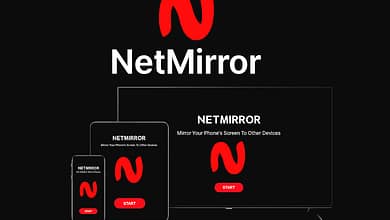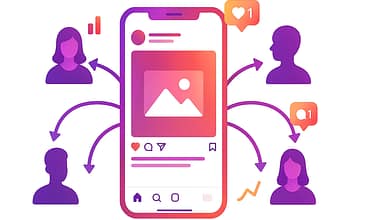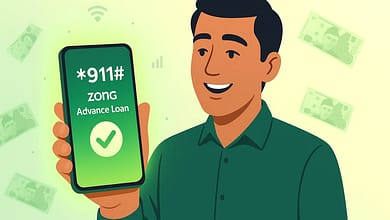Smartphones have become indispensable tools in our daily lives, serving as gateways to communication, productivity, and entertainment. However, over time, even the most advanced Android devices, such as the Samsung Galaxy S24 or Google Pixel 9, can start to feel sluggish. A slow phone can frustrate users, disrupt workflows, and diminish the overall experience. Whether you’re dealing with lagging apps, slow response times, or a device that takes ages to boot, optimizing your Android phone’s performance is achievable with the right strategies. This comprehensive guide explores the most effective ways to speed up your Android device, diving deep into practical solutions that enhance efficiency while addressing common pain points. By implementing these techniques, you can restore your phone’s responsiveness and enjoy a seamless mobile experience.
Table of Contents
Understanding Why Your Android Phone Slows Down
Before diving into solutions, it’s crucial to understand why an Android phone might slow down. Over time, devices accumulate digital clutter, including cached data, unused apps, and fragmented storage. Background processes from apps like social media platforms or games can consume significant system resources, leading to sluggish performance. Outdated software, limited storage, and aging hardware also contribute to slowdowns. For instance, older models like the Samsung Galaxy S10 may struggle to keep up with newer, resource-intensive apps. By addressing these underlying issues, you can target the root causes of lag and improve your device’s speed.
Clear Cache and Temporary Files
Cached data is stored by apps to speed up processes like loading web pages or app interfaces. However, excessive cache buildup can slow down your device. Most Android phones, including those running Android 14, allow users to clear cache through the Settings app. Navigate to the Storage section, select Apps, and choose the app whose cache you want to clear. For a broader approach, use the Device Care or Device Maintenance feature on brands like Samsung or Xiaomi to clear system-wide cache. Regularly clearing cache reduces storage strain and can noticeably improve app launch times and system responsiveness. Be cautious not to confuse cache clearing with deleting app data, as the latter may log you out of apps or reset preferences.
Uninstall Unused Apps
Unused apps not only occupy valuable storage but can also run background processes that drain system resources. For example, pre-installed bloatware on devices from manufacturers like Oppo or Vivo often includes apps that users rarely touch. Head to the Apps section in Settings to review installed applications. Uninstall those you haven’t used in weeks or months. If an app cannot be uninstalled due to being a system app, consider disabling it to prevent it from running in the background. This frees up storage and reduces CPU load, making your phone feel snappier.
Optimize Storage Space
Running low on storage can severely impact performance, as Android needs free space to operate efficiently. Devices like the OnePlus 12 or Xiaomi 14 require at least 10-15% free storage for optimal functioning. Use the Storage settings to identify large files, such as old photos, videos, or downloaded documents, and delete or move them to cloud services like Google Drive or Dropbox. Tools like Google’s Files app offer smart recommendations for freeing up space, such as deleting duplicate files or clearing large media. Keeping storage in check ensures your phone has room to process tasks without lag.
Update Your Software
Software updates often include performance optimizations and bug fixes that enhance device speed. Android 14, for instance, introduced improved memory management for smoother multitasking. Check for updates in the Settings app under System or Software Update. Manufacturers like Google and Samsung frequently release patches to address performance issues. Keeping your apps updated via the Google Play Store also ensures compatibility with the latest Android version, reducing crashes and slowdowns. If your device is stuck on an older version like Android 11, consider whether an upgrade to a newer model might be more effective for long-term performance.
Disable or Limit Background Processes
Many apps run background processes even when not in use, consuming RAM and CPU power. Social media apps like Instagram or messaging apps like WhatsApp are common culprits. Android’s Developer Options allow you to limit background processes for better performance. To access this, enable Developer Options by tapping the Build Number in the About Phone section of Settings seven times. Once enabled, find the Limit Background Processes option and set it to a lower number, such as two or three processes. Alternatively, use the Battery Optimization feature to restrict apps from running in the background, preserving resources for active tasks.
Use Lite Versions of Apps
Heavy apps like Facebook, YouTube, or TikTok can strain older devices or those with limited RAM. Many developers offer lightweight versions, such as Facebook Lite or YouTube Go, designed for low-spec devices or regions with slower internet. These apps use less storage, RAM, and processing power while retaining core functionality. For instance, Facebook Lite is ideal for staying connected without the resource-heavy features of the full app. Switching to lite versions can significantly boost performance, especially on budget devices like the Realme Narzo or Nokia G series.
Reduce Animations for Faster Navigation
Android’s user interface includes animations for transitions, such as opening apps or switching screens. While visually appealing, these animations can slow down older devices. By reducing or disabling them, you can make navigation feel faster. Access Developer Options and look for settings like Window Animation Scale, Transition Animation Scale, and Animator Duration Scale. Set these to 0.5x or turn them off entirely. This tweak, often recommended by tech enthusiasts on platforms like X, makes your phone feel more responsive without affecting functionality.
Switch to a Lightweight Launcher
The default launcher on your Android phone, such as Samsung’s One UI or Xiaomi’s MIUI, can be resource-intensive due to customizations and widgets. Switching to a lightweight launcher like Nova Launcher or Lawnchair reduces system load. These launchers offer customizable, minimal interfaces that consume less RAM and CPU. For example, Nova Launcher allows you to streamline your home screen, remove bloat, and optimize icon transitions. This is particularly effective on mid-range devices like the Motorola Edge or Redmi Note series, where stock launchers may feel bloated.
Manage Widgets and Live Wallpapers
Widgets and live wallpapers add visual flair but can slow down your home screen. For instance, a weather widget constantly updating in the background or a live wallpaper with dynamic effects can drain resources. Review your home screen and remove unnecessary widgets, keeping only essential ones like a clock or calendar. Opt for static wallpapers over live ones to conserve battery and processing power. This simple change can make a noticeable difference, especially on devices with lower-end processors like the Qualcomm Snapdragon 6 series.
Restart Your Device Regularly
A simple restart can work wonders for your Android phone’s performance. Restarting clears temporary files, resets background processes, and refreshes system memory. Many users overlook this step, but tech experts, including those at Android Authority, recommend restarting your device weekly to maintain optimal performance. If your phone hasn’t been restarted in a while, try it before diving into more complex fixes. This quick action can resolve minor lags and improve overall responsiveness.
Disable Auto-Sync for Apps
Auto-sync keeps apps like Gmail, Google Photos, and Dropbox updated in real-time but can bog down your device with constant background activity. Go to Settings, select Accounts, and toggle off auto-sync for non-essential apps. You can manually sync apps when needed, such as checking emails or backing up photos. This reduces network and CPU usage, particularly on devices with limited resources, like the Samsung Galaxy A series. For users who need sync for work apps like Microsoft Outlook, consider setting longer sync intervals to balance performance and functionality.
Enable Data Saver Mode
Data Saver mode restricts background data usage for apps, which can indirectly improve performance by reducing network-related processes. Found in the Network & Internet settings, this feature is especially useful for users on metered connections or those with budget devices like the Poco X6. By limiting data-hungry apps, you free up system resources, allowing your phone to prioritize active tasks. Combine this with Battery Saver mode for even better performance, as it throttles non-essential processes.
Factory Reset as a Last Resort
If your phone remains sluggish despite trying other methods, a factory reset can restore it to its original state. This wipes all data, apps, and settings, eliminating accumulated clutter. Before resetting, back up important data to Google Drive or an external storage device. Navigate to Settings, select System, and choose Reset Options to perform a factory reset. After resetting, reinstall only essential apps to avoid reintroducing bloat. This approach is particularly effective for older devices like the Huawei P30 or LG Velvet, where years of use may have caused significant slowdowns.
Upgrade Your Hardware
Sometimes, software tweaks aren’t enough, especially for devices over three years old. Aging hardware, such as slower processors or limited RAM, may struggle with modern apps. For example, a phone with 4GB of RAM may lag when running Android 14’s multitasking features. If your budget allows, consider upgrading to a newer model like the Google Pixel 9 or Samsung Galaxy Z Fold 6, which offer advanced chipsets like the Tensor G4 or Snapdragon 8 Gen 3. Newer devices are optimized for current software demands, ensuring smoother performance.
Monitor Performance with Diagnostic Tools
To maintain long-term performance, use diagnostic tools to monitor your phone’s health. Apps like CPU-Z or Device Info HW provide insights into CPU usage, RAM consumption, and storage status. These tools help identify resource-hogging apps or processes. For instance, if an app like Snapchat is consistently using excessive RAM, you can take steps to limit or replace it. Regularly checking your device’s performance ensures you catch issues early, keeping your phone fast and efficient.
FAQ: Common Questions About Speeding Up Your Android Phone
What is the easiest way to make my Android phone faster?
Clearing cache and uninstalling unused apps are the simplest and most effective ways to boost performance. These steps free up storage and reduce background processes without requiring advanced technical knowledge.
Will a factory reset make my phone faster?
Yes, a factory reset can significantly improve performance by clearing all clutter and restoring your device to its original state. However, back up your data first, as this process wipes everything.
How often should I restart my Android phone?
Restarting your phone once a week helps clear temporary files and refresh system memory, maintaining smooth performance.
Can updating my phone slow it down?
While rare, some updates may introduce bugs or increase resource demands. However, most updates from reputable manufacturers like Google or Samsung include optimizations that improve speed and stability.