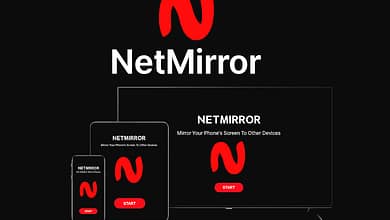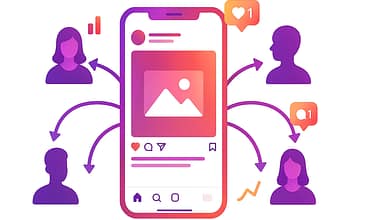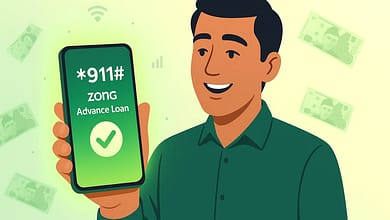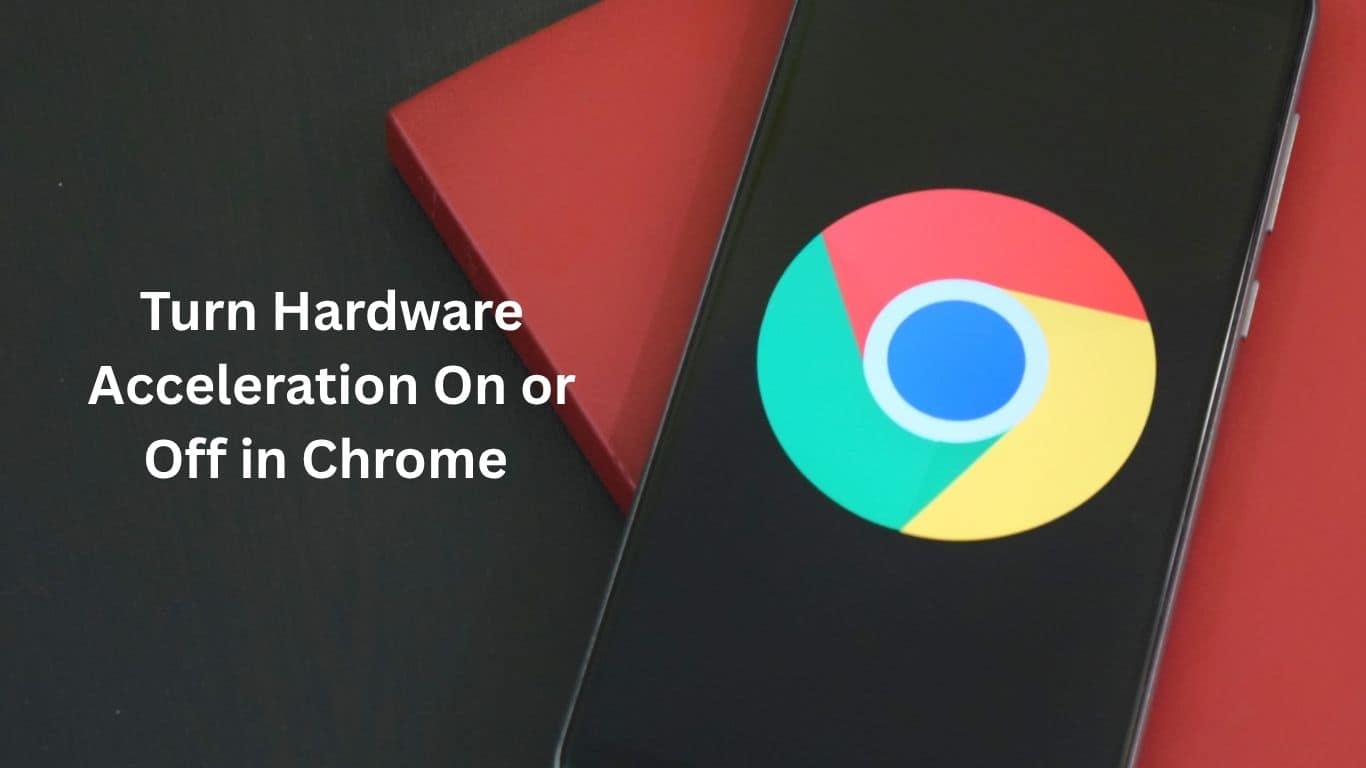
If your web browser feels slow, lags during video playback, or freezes randomly, there might be a simple solution: Turn hardware acceleration on or off in Google Chrome. This easy-to-follow guide explains what hardware acceleration is, why it matters, how to change the setting, and what to do if it doesn’t behave the way you expect.
This detailed guide not only shows you how to adjust this setting but also covers more profound explanations, advanced tips, and performance insights—designed to give you the edge over other tutorials.
Table of Contents
What Is Hardware Acceleration in Chrome?
Hardware acceleration is a setting in Google Chrome that lets the browser use your computer’s graphics card (also called the GPU) to handle tasks that involve visuals, like playing videos, rendering animations, or running web-based games. Normally, your computer’s main processor (CPU) handles most of the workload. But in tasks that are heavy on visuals, the GPU is actually better equipped.
By using hardware acceleration, Chrome can offload tasks to the GPU and reduce stress on the CPU. This process can result in a faster, smoother experience—especially on powerful devices.
Why Does Hardware Acceleration Matter?
When enabled, hardware acceleration can improve how Chrome handles websites that are rich in media. These days, many sites use heavy graphics, animations, and even 3D content. Whether you’re working in Google Workspace, streaming Netflix, or editing photos in Canva, hardware acceleration can make a real difference.
Without hardware acceleration, Chrome will still run fine—but you might experience:
- Slower loading times
- Lag when scrolling or switching tabs
- Stutter during video playback
- Poor performance with advanced web apps
With it turned on, Chrome becomes more efficient by tapping into all your computer’s power.
Benefits of Hardware Acceleration
- ✅ Enjoy smoother video streaming on platforms such as YouTube, Netflix, and Twitch.
- ✅Faster loading of graphic-heavy websites, especially those with many animations.
- ✅Better gameplay for browser-based games and emulators.
- ✅Reducing CPU usage allows other applications to run more smoothly.
- ✅Improved responsiveness in drag-and-drop or real-time editing web apps.
Potential Issues with Hardware Acceleration
Although this feature seems promising, it’s not always easy to use. Hardware acceleration can cause issues for certain users, especially those with:
- Older or low-powered graphics cards
- Outdated or buggy drivers
- Incompatible Chrome extensions
Known problems include:
- ❌ Frequent Chrome crashes or freezes
- ❌ Flickering screens or black boxes on videos
- ❌ Strange visual artifacts or broken images
- ❌ Sluggish performance on older machines
Luckily, turning hardware acceleration off is just as easy as turning it on.
Should You Enable or Disable Hardware Acceleration?
Let’s break it down for you.
Turn it on if:
- You have a modern PC or Mac with a capable graphics card
- You’re using Chrome for video editing, gaming, or design work
- You want to reduce your CPU load
- You notice high CPU usage while watching videos
Turn It OFF If:
- Chrome is crashing or freezing regularly
- You see glitches, screen tearing, or distorted images
- Your GPU or graphics drivers are outdated
- You’re using an older computer or a Chromebook with limited hardware
What is the best advice? Test it. Try Chrome with it on and off to see what gives you the best experience.
How to Check If Hardware Acceleration Is On in Chrome
Follow these steps to see your current setting:
- Open Chrome.
Type itchrome://settings/systeminto the address bar.- Look for the switch labeled “Use hardware acceleration when available.”
- If it’s blue and switched to the right, it’s enabled.
Want more detail?
Please visit and take a moment tochrome://gpuReview the Graphics Feature Status section. This data tells you exactly what Chrome is using the GPU for (compositing, rasterization, video decode, etc.).
How to Turn Hardware Acceleration On or Off
Here’s a full guide for Windows, macOS, Linux, and Chrome OS.
For Windows, macOS, and Linux:
- Open Google Chrome.
- Click the three-dot menu in the top-right corner.
- Select Settings.
- In the left-hand sidebar, click System.
- Toggle the switch next to “Use hardware acceleration when available.”
- Click Relaunch to restart Chrome and apply the change.
For Chrome OS (Chromebooks):
- Open Chrome Settings.
- Scroll to the bottom and click Advanced.
- Under System, locate the hardware acceleration toggle.
- Turn it on or off, then restart Chrome OS.
How to Force Hardware Acceleration (Advanced Tip)
In some cases, Chrome may block hardware acceleration—even if your device supports it. You can override this behavior manually using Chrome Flags.
Here’s how:
Type itchrome://flagsinto your address bar.- Search for “Override the software rendering list.”
- Set it to Enabled.
- Click Relaunch when prompted.
⚠️Caution: Chrome Flags are experimental settings. Enabling the wrong flag can make Chrome unstable. Always use with care.
Common Problems and How to Fix Them
If hardware acceleration causes trouble, here’s what you can do:
Problem 1: Chrome Crashes or Freezes
Fix: Disable hardware acceleration and restart the browser.
Problem 2: Video Playback Is Choppy
Fix: Turn on hardware acceleration for smoother streaming.
Problem 3: Visual Glitches, Flickers, or Screen Tearing
Fix: Update your graphics driver. If that doesn’t help, disable the setting.
Problem 4: High CPU Usage
Fix: Turning hardware acceleration ON can shift the load to your GPU, reducing CPU stress.
Read More: HTTP Error 431: Understanding the Cause and How to Fix it Fast
Extra Tips to Speed Up Google Chrome
Here are more ways to get the most out of your browser:
- 🔄Update Chrome regularly for better speed and security.
- 🧹Clear your cache and cookies every few weeks to prevent performance buildup.
- 🧩Disable unused extensions that might be hogging resources.
- 📊 Use Chrome Task Manager (
Shift + Esc) to find heavy tabs. - 💤Close inactive tabs to save memory and speed up your system.
The Final Thoughts
Hardware acceleration is a powerful feature that can give your Chrome browser a noticeable boost—especially on modern hardware. But it’s not a fix-all. Occasionally it causes more trouble than it’s worth.
You can better control your browser’s performance by learning what it does, when to use it, and how to manage it.
Test both settings to find what works best for you. And remember, it’s just a toggle away—easy to change anytime.
FAQs
Does hardware acceleration drain my laptop battery?
It depends. Using the GPU can save battery by reducing CPU load—but not always. Test both settings to see which lasts longer.
Will turning it on fix lag in Chrome?
It can! This is particularly true if you’re experiencing issues with video playback, page scrolling, or animations.
Is it safe to turn on?
Yes, it’s a built-in feature in Chrome. Most modern systems handle it well.
Can I turn it off anytime?
Absolutely. Just go to chrome://settings/system and toggle it off. Relaunch Chrome to save changes.